To advise you, your adviser needs the following information:
- a copy of the entries in your universal credit online journal
- a copy of your universal credit statement(s) showing how your universal credit has been calculated
This page explains where to find this information and how to download it from your universal credit online account into a PDF so that you can send it to your adviser.
Using a smartphone?
If you don't have access to a laptop or PC and you access your online universal credit account on a mobile phone, use the instructions below to see if you can save to PDF or print to PDF on your phone. If not, a local library may have a computer you can use to download the information from your universal credit account to a PDF. If this is not possible, you could take screenshots of the information from your phone. Take multiple screenshots of any long pages to make sure you capture all the information in the shots.
Instructions
First, log into your universal credit online account and then follow the instructions below.
Printing the entries in your universal credit journal
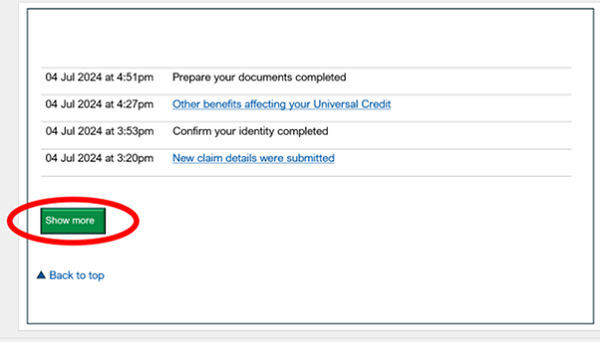
- Go to your universal credit journal. Scroll down to the bottom of your journal. Select ‘show more’. Keep doing this until the ‘show more’ button stops appearing.
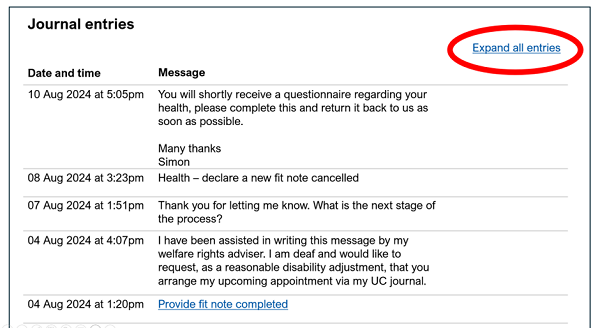
- Scroll back to the top of your journal. Select ‘expand all entries’ at the top right of the journal.
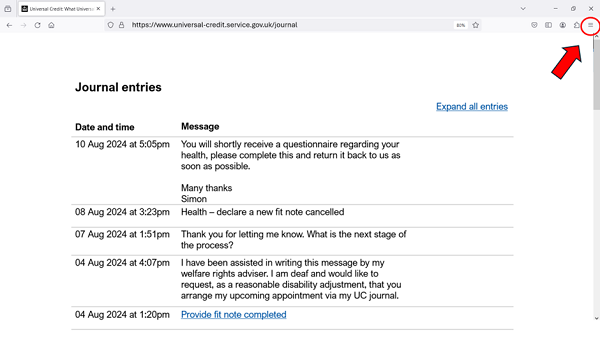
- At the top right of the browser window, select the menu button (three lines or three dots) or alternatively, using your computer keyboard, select Ctrl + P (on Windows devices).
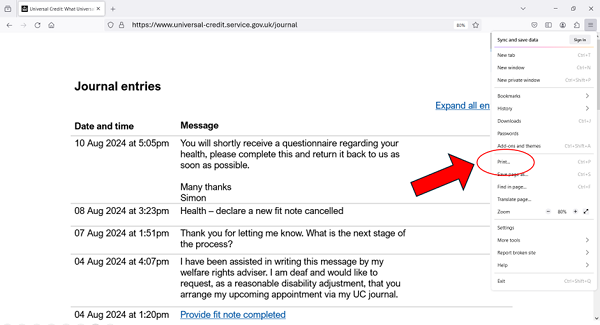
- Select ‘print’.
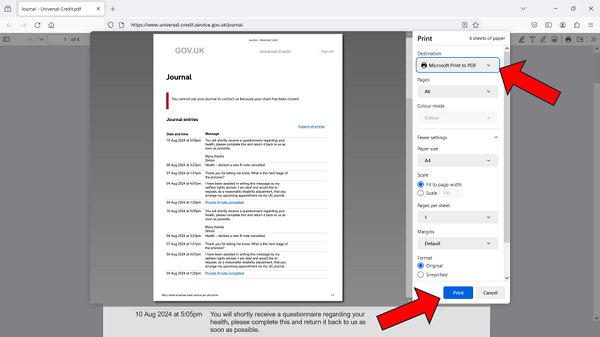
- Select 'Save as PDF', 'Print to PDF' or ‘Microsoft print to PDF’, then select 'save' or ‘print’.
- You will then be asked to save the PDF file. Make a note of where you save it so you can find it again when emailing your adviser.
Printing your payment statement(s)
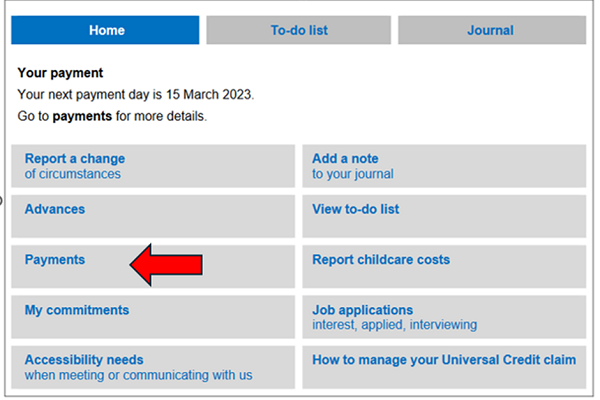
- On the home screen of your universal credit online account select ‘payments’.
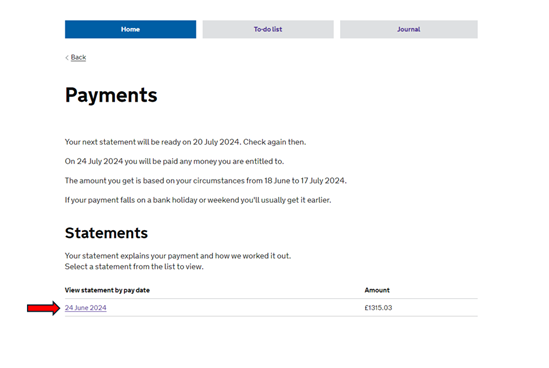
- You will then see a list of universal credit payment statements. Select the one that you would like to print. If you want to print more than one statement, then follow the process set out in these instructions for each statement.
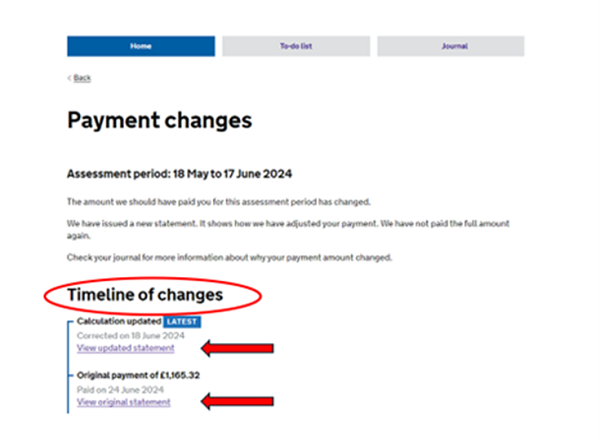
- If the DWP have changed their decision about the amount of universal credit you should be awarded for a particular month, you will see a timeline of changes. Select the links and follow these steps for each statement in the timeline in turn, so your adviser can see how the different amounts have been calculated.

- Scroll down to the bottom of the payment statement. Select the blue text which reads ‘if you think we’ve made a mistake or want to appeal’. This should display some extra text. Do not skip this step, it will help provide your adviser with information about the decisions that have been made on your award.

- At the top right of the browser window, select the menu button (three lines or three dots) or alternatively, using your computer keyboard, select Ctrl + P (on Windows devices).
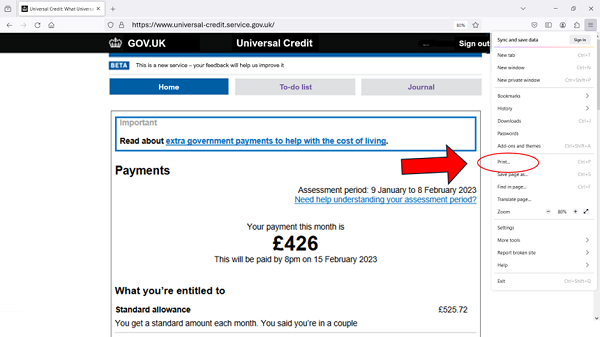
- Select ‘print’.
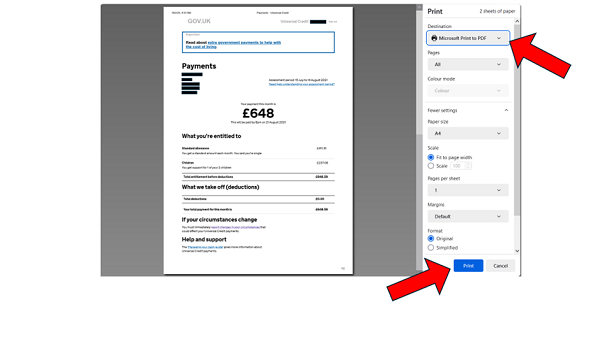
- Select 'Save to PDF', 'Print to PDF' or ‘Microsoft print to PDF’, then select 'save' or ‘print’.
- You will then be asked to save the PDF file. Make a note of where you save it so you can find it again when emailing your adviser.